A TikTok Video Shows How To Unlock An iPhone With Just Your Voice & It's Super Creepy
Oh my days! 😱😱😱
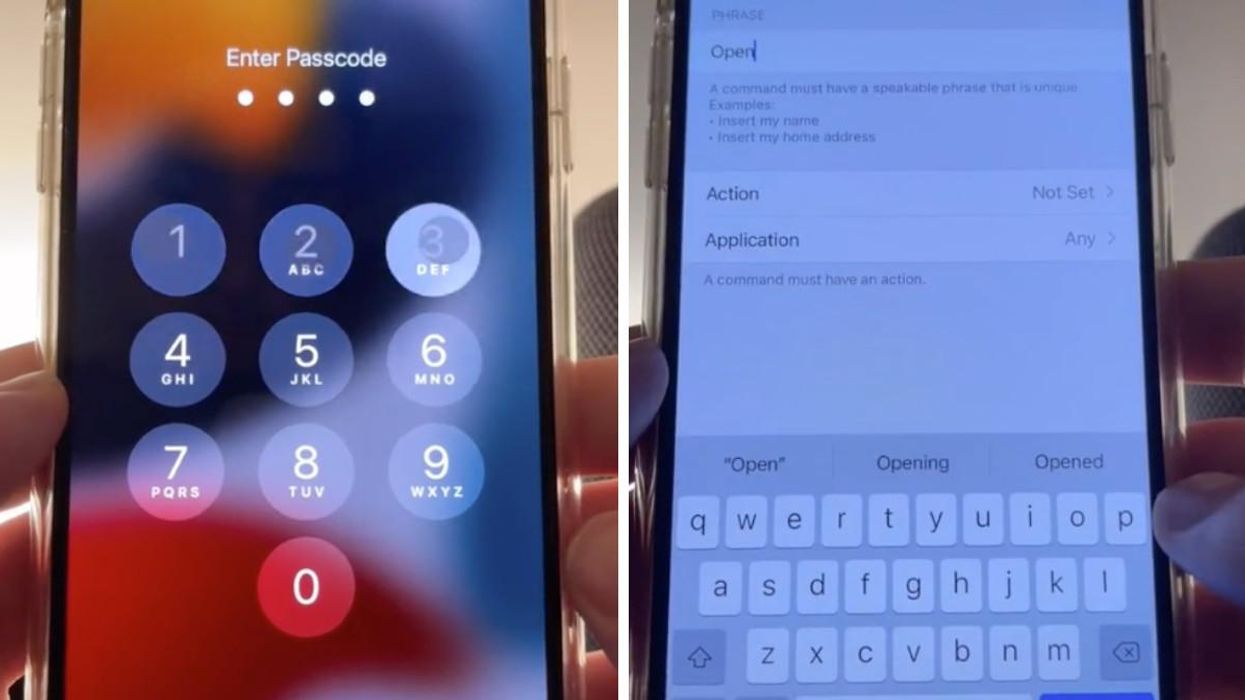
Screenshot of a locked iPhone screen. Right: A screenshot of someone setting up the unlock voice feature.
Western Canada Editor
Apr 19, 2022, 3:39 PM
Oct 07, 2021, 3:51 PM
A TikToker has revealed a seriously creepy feature that allows you to unlock an iPhone by just using your voice.
Frank McShan (@frankmcshan)'s video, which has been viewed more than six million times, walks users through the process of setting up this function on their own cell phone devices.
McShan shares dozens of iPhone tips and tricks on his TikTok account and he has built up quite the following — 1.7 million followers and 42.2 million likes on his content.
So, How Does It Work?[tiktok_embed https://www.tiktok.com/@frankmcshan/video/7013519736570973445?is_copy_url=1&is_from_webapp=v1⟨=en expand=1]
[tiktok_embed https://www.tiktok.com/@frankmcshan/video/7013519736570973445?is_copy_url=1&is_from_webapp=v1⟨=en expand=1]- Use your regular passcode to open your phone and head to settings.
- Then select the Accessibility option.
- Then select Voice Control and turn the feature on.
- Once Voice Control is turned on, select the Customize Commands option underneath.
- Create a new command and enter in a "speakable phrase" that you'll say to unlock your phone - in this example it's "Open."
- Select Action.
- Select Run Custom Gesture
- Tap the spaces on the screen in the order of where your normal passcode would be.
- Save the command.
- Try it out!
From Your Site Articles
- This TikTok Video Shows Off A Creepy $1.5 Million US Mansion ... ›
- This TikTok Video Is Going Viral For Showing You How To Spot ... ›
- A Woman Is Calling Out Cringey Dating Profiles On TikTok & Men In Alberta Should Watch Out - Narcity ›
- A Woman Is Roasting Men's Dating Profiles Across Canada & Now She's Targeting A New City - Narcity ›
- Apple Says Hackers Can Take Over Your iPhone Or Mac & Here's How To Protect Yourself - Narcity ›
- Bono Finally Apologized For Sneaking A U2 Album Onto Your iPhone - Narcity ›
- TikTok Is Hiring For A Bunch Of Positions In Toronto & Some Are Actually Entry Level - Narcity ›
- Apple Is Changing All Of Its iPhone Connectors Again & You're Going To Need New Chargers - Narcity ›
- A US TikTok Ban Is Being Talked About & Here's What You Need To Know - Narcity ›
